You found our list of fun Google Meet games.
Google Meet games are team challenges you can play on the Google Meet platform. For example, trivia, slideshow parties, and twenty questions. The purpose of these games is to engage students or employees during long virtual meetings or remote learning sessions.
These activities are a subset of online team building games and are similar to Zoom games and Microsoft Team games.
This article includes:
- online games to play on Google Meet
- Google Meet activities
- Google Meet games for students
Here we go!
List of Google Meet games
From Virtual Trivia to Would you Rather to The Caption Game, here is a list of online games to play on Google Meet with students, friends, or remote colleagues.
1. Ultimate Game Show (Top Choice)

Ultimate Game Show is a perfect addition to any game night! During this captivating event, you can experience the thrill of daytime television right on your computer screen.
Here is what makes Ultimate Game Show special:
- 90 minutes of nonstop entertainment led by a talented host
- engaging activities that encourage teamwork and bonding
- games inspired by classic game shows
- an optional cocktail kit to add a delicious twist
Whether staff members are fans of game shows or just competitive players, folks will love this exhilarating head-to-head showdown! So add Ultimate Game Show to your agenda to unite your team, foster lasting bonds, and embrace the spirit of friendly competition.
Learn more about Ultimate Game Show.
2. Where Am I?
Where Am I? is a simple game that involves virtual backgrounds. To play this game, participants change the virtual backdrops and challenge each other to guess the location. Players can ask three to five yes or no questions to narrow down the options. For example, “Is this a fictional location?” “Is this somewhere you visited in person?” or “Would you be able to reach this location by boat?”
Participants can change backgrounds one at a time, or you can ask all players to change the scenery at once and then race to name destinations.
Get our free team building toolbox
- icebreaker games
- bingo cards
- DIY guides
 by teams at FedEx, Amazon, Deloitte and 73,930+ others
by teams at FedEx, Amazon, Deloitte and 73,930+ others

3. Espionage! (Team Favorite)

Espionage! is an exhilarating game of social deduction! You can test your team’s wits and instincts as you uncover hidden spies and accomplish mission objectives.
Espionage! offers the following thrilling features:
- a 90-minute adventure guided by a skilled host
- intricate puzzles, challenges, and strategic maneuvers
- covert teams of spies and agents
- group discussions to uncover the truth
This exciting adventure will boost your team’s communication and critical-thinking skills. When you are looking for a unique team building journey, make sure to check out Espionage!
Learn more about Espionage!
4. Virtual Scavenger Hunts
Virtual Scavenger Hunts are games that encourage players to stand up and move to grab clues. To do these hunts, either screen share the list of clues and give teams two minutes to gather as many items as possible, or name objects one by one and award points to the first player who shoes the item on screen.
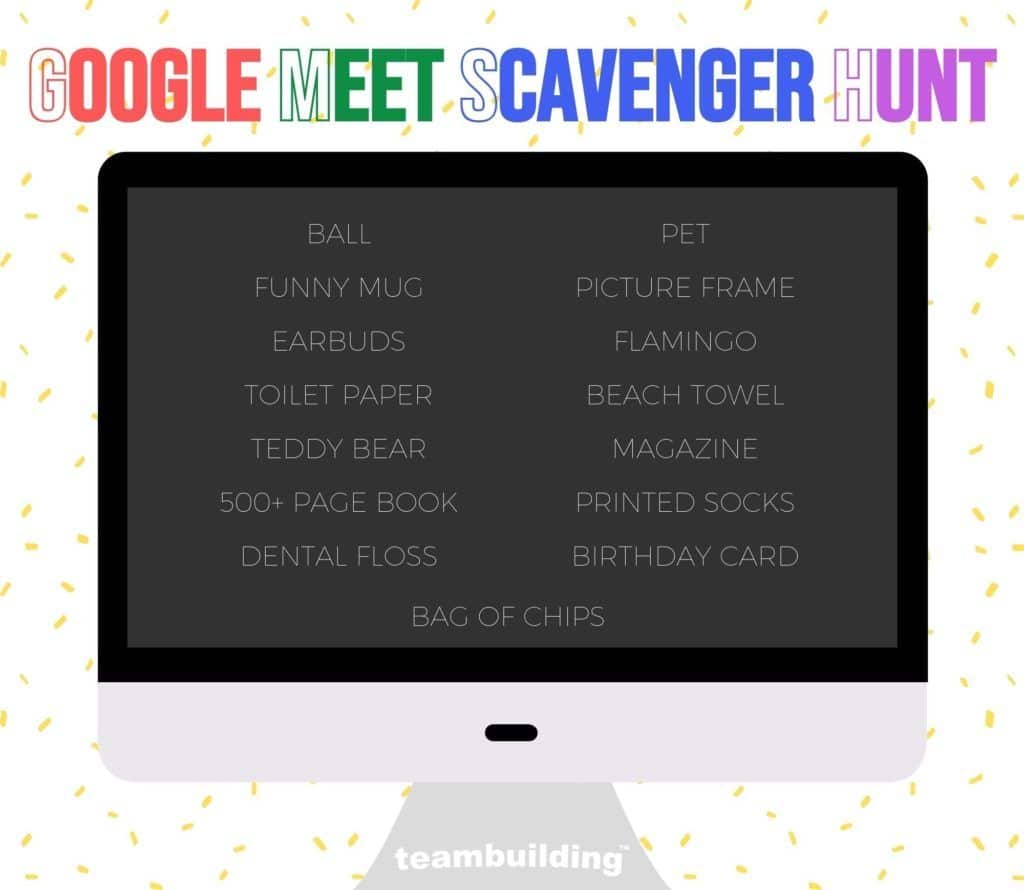
Check out our guide to online scavenger hunts.
5. Google Meet Trivia
When looking for Google Meet games for students that can teach them something new, consider hosting a trivia tournament! There are a few ways to play trivia games over Google Meet. You can either use Kahoot and play in the same main room, or you can send teams to breakout rooms and collect answers via Google Form.
You can also use Kahoot to create a multiple-choice-style trivia quiz that automatically tallies points and names a winner. Simply build the quiz, then give participants a room pin to enter into a mobile device. Players will use smartphones or tablets to answer the questions, and the app awards points based on answer speed and accuracy.
The best part of trivia is that you can tailor the categories to fit your audience’s interests and areas of expertise. Plus, the game is competitive and interactive, helping folks remain engaged during Google Meet sessions.
Here are a few starter questions we made for your game:
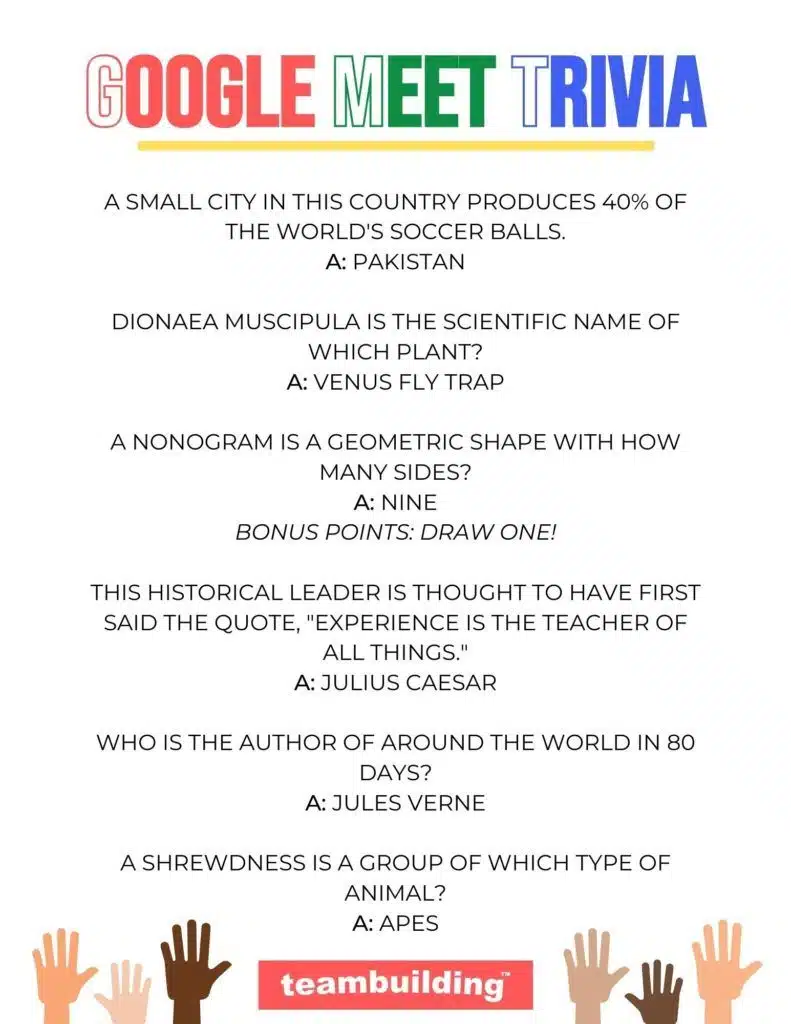
For more Google Meet trivia questions and tips, check out our guide to online trivia and this list of questions for trivia.
6. Guess the Google
Since Google Meet is an offshoot of Google, it makes sense to use the search engine during a game. Guess the Google is a game that asks participants to guess the search term based on results.
Each turn, one player will type a random phrase into Google. That player will then drop a picture or line of text from one of the results into the chat. Other participants must guess the search term based on the results. The player who guesses the quickest or closest wins points.
7. Exquisite Corpse
Exquisite Corpse is a word game that challenges players to write a story one line at a time. To start the game, drop a Google Doc link in the chat. Be sure that you update the settings to give all players editing access. The document will be blank to start. Participants will take turns opening the doc and adding one line before changing the text color of the preceding line to white. This way, the next player will only see the most recent line when opening the document.
No cheating is allowed, and players should not change the text color or highlight the text! The point of the game is to try to create a coherent story with limited context.
Once all players have had a turn, change the text color back to black and read the entire piece.
The creative and collaborative nature of the activity makes Exquisite Corpse one of the most fun and useful work games for Google Meet.
8. Foreign Film
Foreign Film requires a bit of time and tech savvy. However, the results can be funny. During this game, small teams make short subtitled films and ask other groups to interpret them.
To play:
- Send groups to breakout rooms
- Each team turns the Closed Captioning on in another language.
- Teams write and record a short skit, with the CC acting as subtitles.
- The groups return to the main room.
- Each group takes a turn showing their movie by sharing the screen and playing the video with the sound off.
- Other teams must translate the scene based on gestures and subtitles.
Note that it may be easiest for the host to visit each room and record the scenes if individual users do not have the ability to record the meetings.
Also, if your group is short on time or would rather not act, then you can find clips of foreign films on YouTube and achieve the same result by muting the video.
Check out more improv exercises.
9. Twenty Questions
You can facilitate a game of Twenty Questions by using Google Meet’s Q&A feature. First, turn on the Q&A function. Participants can then post questions for the player in the hot seat. There are a couple of different ways to play. The turn taker can pick a random object and allow other players to ask up to twenty questions to guess the item. Or, players can ask twenty get to know you questions for the hot seat player to respond to. If there are more than twenty questions submitted, then players can like questions they want answered, and the turn taker will respond to the most popular posts.
Check out more fun question games.
10. Flipbook-off
One of the coolest Google Meet add-ons is Collabrify Flipbook. The app enables users to make flipbook-style animations together by syncing drawings. The program is geared towards younger students. However, artists of all ages and skill levels can use the tool to play this creative and competitive game.
To hold a flipbook-off, first, assign teams and give a prompt. For example, “what really happened to the dinosaurs” or “historical firsts.” Then, give teams time to create the animation. We recommend 15 to 30 minutes. At the end of the activity, reconvene and ask each group to show off their creations. Then, the class or team will vote for the best flipbook.
11. Locate the Lair
Locate the Lair is a guessing game that uses Google Maps. The backstory is that players are secret agents trying to track down a supervillain’s lair. One player acts as an informant who knows the exact location of the lair. Agents start the game knowing the continent and can ask three to five questions to narrow down the specific area. Once the interview ends, agents must guess the location of the lair by placing a pin on a Google Map. The informant reveals the actual location, and the player who guessed the closest wins the round.
12. Name That Tune
Name That Tune is a game that challenges players to identify songs. To play digitally, players first select a song and ready the file. Participants then enable audio sharing and play five seconds or less of the clip. Other players must guess the name of the song and the artist. To make the game easier, players can ask three or four yes or no questions to narrow down the options. To make the game more difficult, participants can play two clips at once and challenge teammates to guess both songs.
13. Snowball B-ball
Snowball B-ball is a wintertime virtual minute to win it game, and is one of the more exciting holiday Google Meet games. A mug and paper are the materials needed to play. Participants crumple a piece of paper into a ball, then place the mug on a flat surface in view of the webcam. Next, players stand two or three feet away from the mug. When the timer starts, players have one minute to land the snowball in the mug as many times as possible. Each successful basket earns the player one point.
Snowball B-ball is an energizer that breaks up long virtual lessons or meetings by getting players moving and competing.
Pro tip: To make the game more difficult and seasonally appropriate, have players wear thick mittens or gloves while tossing the snowballs.
Check out more virtual holiday party games.
14. The Caption Game
The Caption Game is one of the most creative interactive Google Meet games.
To play:
- Create a Google Form consisting of random pictures and a field below each for players to write a caption.
- Drop the link to the form into the chat.
- Give players three to five minutes to fill out the form.
- Share your screen to show the pictures while reading the captions out loud.
- Ask players to vote on the best caption for each photo.
Teams can play in breakout rooms and come up with captions together. Or, if your group is small, then you can play as individuals.
15. Would You Rather?
Would You Rather is a game that makes players pick the better of two options. The questions are often bizarre or uncomfortable. To play the game in Google Meet, you can use the polling feature. If you do not feel like creating polling questions for each prompt, then you can audibly read the question and ask players to respond to a repeat poll by clicking option one or two.
Here are some sample Would You Rather questions:
- Would you rather forget your phone’s password or your email password?
- Would you rather be stuck in a long Zoom meeting or on a long car ride?
- Would you rather win the lottery or gain a big inheritance?
- Would you rather the world forget your greatest accomplishment or remember your most embarrassing moment?
- Would you rather have the ability to freeze time or speed up time?
- Would you rather be able to travel to any location on Earth or to travel to space?
- Would you rather have a tiny dragon or a giant turtle as a pet?
Check out more Would You Rather questions.
16. This or That?
This or That is a game that asks players to choose between two similar things. To play on Google Meet you can use the polling option or answer out loud or in the chat.
Here are some sample This or That questions:
- Morning or evening?
- Kittens or puppies?
- Tacos or burritos?
- Unicorns or dragons?
- Amusement parks or national parks?
- Beach or camping?
- Sports game or concert?
- Talking or listening?
- Saving or spending?
- Healthy food or junk food?
- Coffee or tea?
- Big parties or small get-togethers?
- Appetizers or dessert?
- Driver or passenger?
Since this activity is simple and straightforward, This or That is one of the best Google Meet games for kids.
Check out more This or That questions.
17. Slideshow Party
Slideshow Party hones players’ presentation skills and teamwork. First, split the group into teams by sending participants into breakout rooms. Each team has five to ten minutes to create a slideshow in Google Slides on a topic of their choice. When attendees return to the mainroom, each team must present their slideshow. At the end of the session, the audience votes on which team had the best show.
Pro tip: Screenshot the most entertaining slides and include pictures in a recap email. Post-meeting, move presentations to a Google Drive folder and give participants access.
Conclusion
Google Meet requires participants to have a Gmail account, making it much easier to use the Google Suite in your games. You can also use features like breakout rooms and Q&A to facilitate gameplay and make activities more interactive. Google Meet is a popular remote learning tool, and fun activities can help gamify education. However, you can also use the platform to foster team bonding among faraway colleagues, or just have fun with friends and family.
For more virtual challenges, check out our lists of Skype games and FaceTime games.




